- Slack is a digital communication tool that enables remote workers to communicate and collaborate from diverse locations.
- It provides a centralized workspace for members to share updates of projects and important documents with other teammates.
- How to remove someone from a Slack workspace— Open Slack account, Access the workspace directory, find the member, remove them, and confirm the removal.
With remote work becoming the new corporate norm, workplace communication is being highly prioritized. So, modern communication systems are being incorporated to overcome miscommunication issues in remote work.
Amidst the countless communication tools, Slack has marked its dominance.
Its dynamic real-time collaboration features help remote workers from diverse locations to communicate and streamline workflows.
Moreover, it provides a centralized workspace to keep virtual conversations organized. So, naturally, it is readily adopted by most remote firms.
But having the tool and not knowing the basics can turn it into a useless app in no time. So, a little knowledge is kinda crucial.
Whether you want to add someone to a Slack conversation or remove them from the existing ones, you need a step-by-step guide.
And that’s exactly what I have brought today. In this blog, I am going to delve into how to remove someone from a Slack workspace and manage message accessibility.
So, come dive right in!
What Is A Slack Workspace?
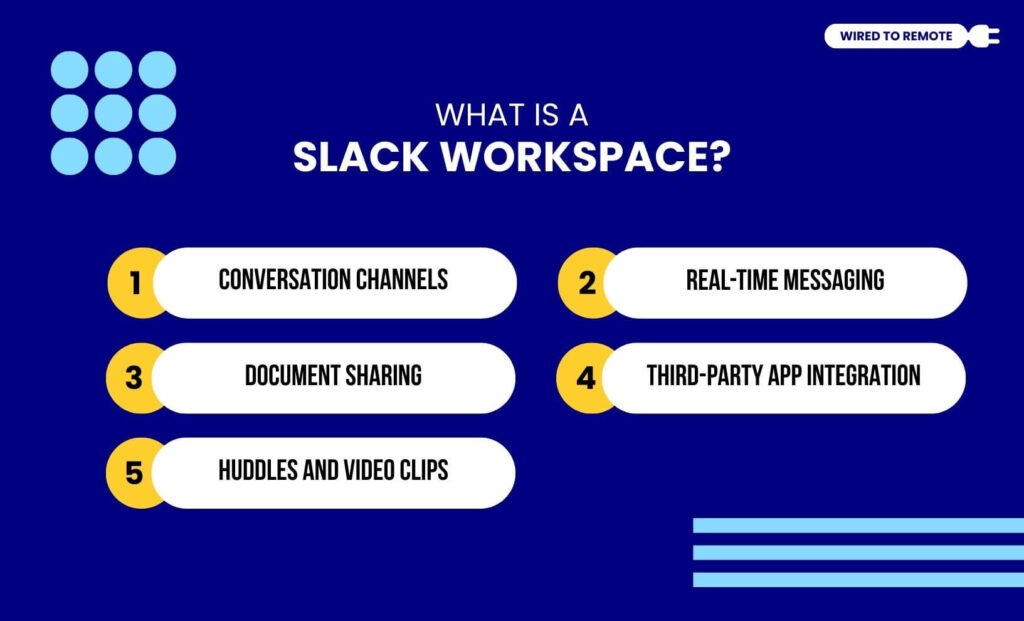
First things first, a Slack workspace is similar to the office town hall. That is, it refers to the centralized space for a remote organization to collaborate and communicate virtually.
So, it comprises both public and private channels within the digital space. Moreover, it offers a set of integrated and built-in tools to the workers for streamlined and organized communication.
Some of the key components of a Slack workspace include—
- Conversation Channels: Within the Slack workspace, these dedicated channels are used for group discussions and sharing updates on projects.
- Real-Time Messaging: Additionally, it allows workers to communicate and collaborate in real-time with instant messages for a streamlined information flow.
- Document Sharing: Moreover, within the Slack workspace, important documents and files can be shared for easy access by all team members.
- Third-Party App Integration: Also, it allows integration of third-party apps and tools that make task management and project tracking easy.
- Huddles And Video Clips: Finally, it comes with the Slack Huddles feature that mimics the office informal conversations in the virtual space.
Pros And Cons Of A Slack Workspace
| Pros | Cons |
|---|---|
| 1. Provides enhanced communication between remote workers and teams. | 1. Inferior quality of audio and video calls compared to other communication tools. |
| 2. Simplifies and streamlines workflows with increased efficiency. | 2. Security risks with a huge amount of company files, documents, and data. |
| 3. Enables extensive integration of third-party apps and tools. | 3. Unlimited messages and advanced features come with expensive subscription plans. |
Why Should You Remove Someone From A Slack Workspace?
Generally, removing someone from a Slack workspace means stripping them of their access to the conversation threads. So, they can no longer engage with or access the messages or files shared in the channels.
Since Slack is a shared spaceamong the diverse members of the organization, removing someone is only appropriate when they are no longer a part of the team.
So, some of the common reasons behind removing a person from a Slack workspace include—
- Firstly, if the employee’s contract has terminated and they are no longer working for the company, it is safer to remove them. That is, preventing company details from leaking to outsiders.
- Moreover, if the worker has completed their service in the company and taken retirement. Then, it is better to remove them from the completed project channels where no new information is spread.
- However, if the member is still working for the company, but in a different position, you can remove them from the channels. So, they do not get messages from irrelevant channels anymore.
How To Remove Someone From A Slack Workspace?
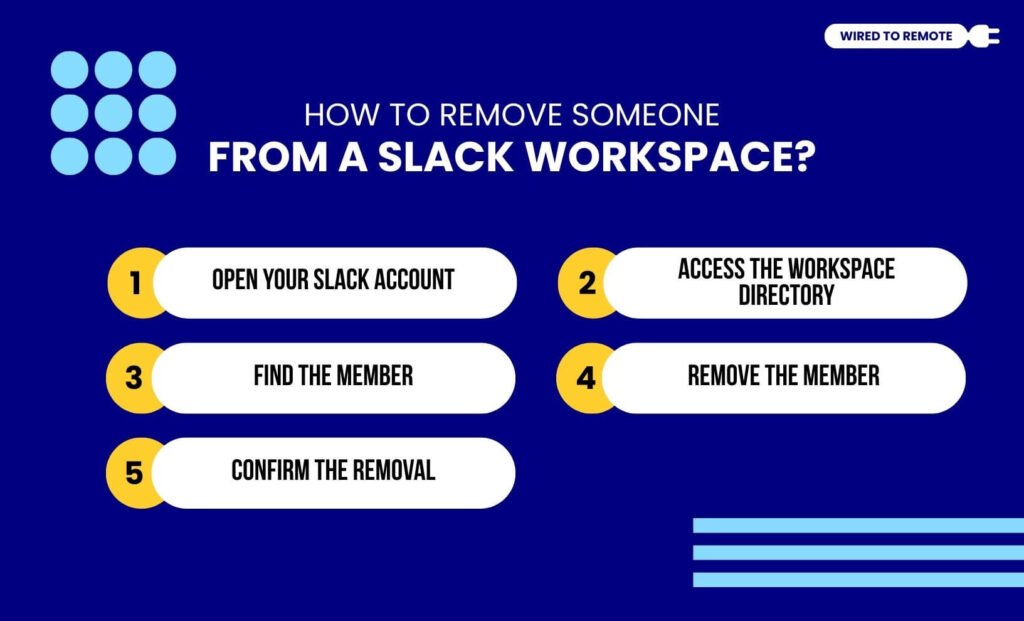
Similar to moving messages in Slack, removing someone from a Slack workspace is quite simple. So, just follow this step-by-step guide to remove someone—
1. Open Your Slack Account
Firstly, open the Slack app and sign in to your account. Once you are logged in, check whether you have the admin permissions to add or remove someone from Slack. Then, move on to the next step.
2. Access The Workspace Directory
If you have the admin permissions, go to the workspace name and click on the left corner of the Slack window. Then, click on the “Tools & Settings” option from the dropdown menu.
Moreover, from the second dropdown list, scroll and click on “Manage Members”. This way, you can find the complete directory of the members in the Slack workspace.
3. Find The Member
From the huge list of members, locate the person you want to remove from the workspace. So, either scroll through the list or type their name in the search box to find that member.
4. Remove The Member
Finally, when you find the member in the list, click on their profile. Now, from the dropdown menu next to their profile, find either the “Deactivate” or “Remove” option. Then, once you find it, click on it.
5. Confirm The Removal
Before removing the person from the Slack workspace, a confirmation pop-up will appear on your screen.
So, click on the confirmation, and the person will be permanently removed from accessing the messages and files shared in the workspace.
Things To Keep In Mind While Removing Someone From A Slack Workspace
Adding or removing someone from Slack workspace completely depends on whether their collaboration or communication is required anymore.
So, if a person is no longer needed in the workspace, it is better to remove them.
Given that removing a person from Slack is simple, it is safer to keep the unwanted members out of the workspace. Moreover, removing them can help in many ways—
- Suspending accounts can help strengthen the security protocols.
- Revoking guest access to workspaces after projects complete prevents data breaches.
- Restricting outside access to company files can keep them safe and secure.
So, when you remove someone from the workspace, the list of members updates. That is, giving access to company files and project discussions only to relevant members.
Now, with this “How to remove someone from a Slack workspace” guide, anyone can easily remove a person by following the steps. So, update your Slack workspace by removing unwanted members today!
FAQs
Generally, anyone with the right permissions can remove another person from the Slack workspace. So, if you are facing issues, that indicates you might not have the admin permissions to add or remove someone. Alternatively, the company might have created the space with special restrictions that prevent anyone from modifying the member list.
If you have admin permissions, you can easily manage members in a Slack workspace. So, once you have the permission, go to the workspace name and click on the “Tools & Settings” option. Then, select “Manage Members” to modify the list.
Generally, Slackbots notify the member when they are removed from a channel and personal DMs. But they don’t receive a notification when their account is deactivated by the admin. Also, their messages remain in the conversation threads even if their account is removed.
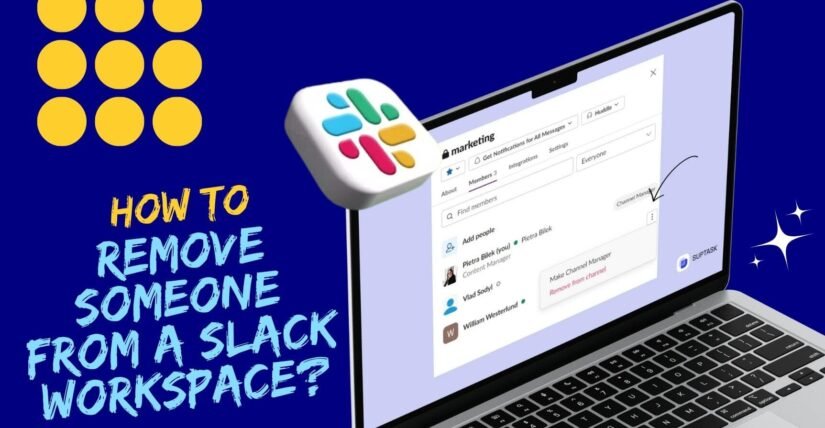
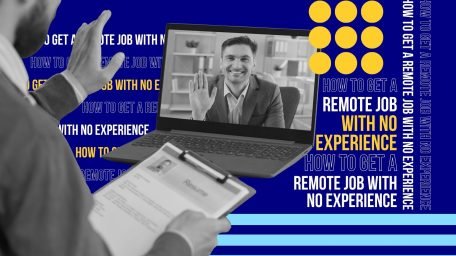
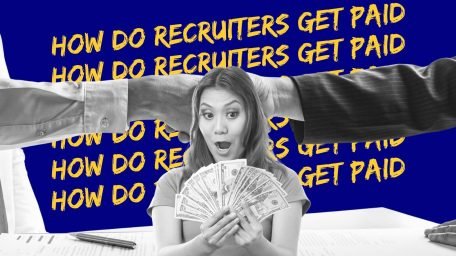

Leave A Comment