- Slack Huddle is a newly launched built-in feature that allows remote workers to have a quick call in real-time with anyone in the workplace.
- It does not require scheduling or communicating the call agenda among the members. So, it offers an informal setup for office conversation.
There’s no doubt about how strikingly different remote and office cultures are. Both of them come with their own set of benefits and challenges.
Now that remote work is slowly becoming the corporate norm, various ways of replicating the 9-to-5 office culture are being explored.
Within a remote work setup, employees feel isolated and unmotivated to work. So, they want to engage with their colleagues beyond the project deadline meetings.
That’s where Slack’s newly launched Huddle feature comes into play.
With its modern and dynamic communication approach, it literally replicated the office breakroom chats in a remote culture. So, making workers feel connected.
Moreover, this feature enables a quick catch-up call between colleagues and teammates. Letting them share their opinions and discuss things beyond work meetings.
So, if you are also wondering, “What is Huddle in Slack?” You have come to the right place.
In this article, I am going to explore this newly launched Slack feature, focusing on its benefits, differences with conference calls, the process of setting it up, and more.
Stay tuned!
What Is Huddle In Slack?
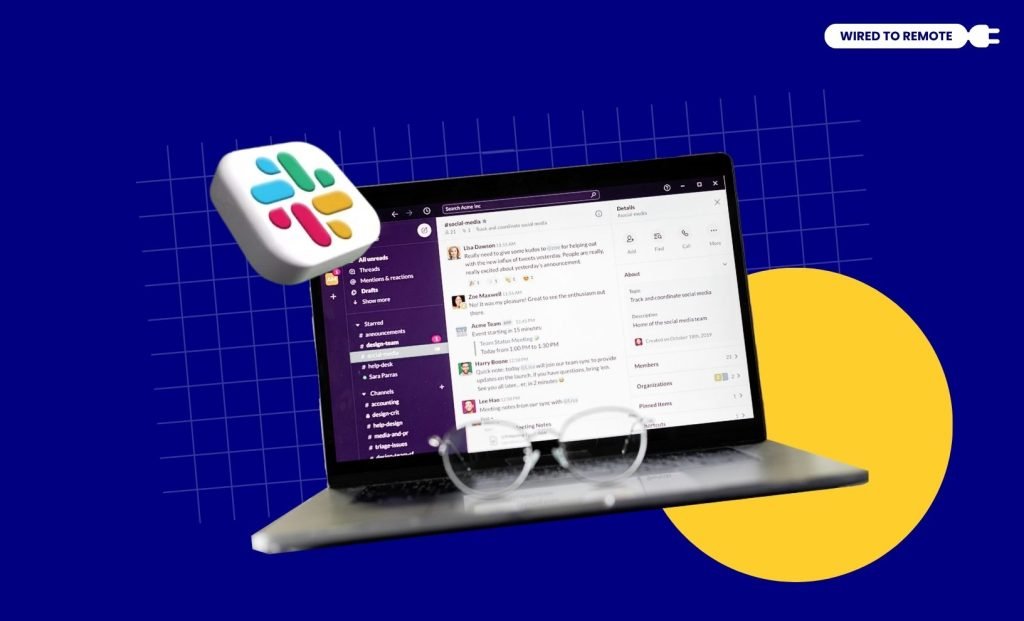
In a remote work culture, where team communication is challenging, Slack offers one of the most efficient communication systems.
Especially, its newly launched Huddle feature provides the perfect digital space to drop in a quick audio call with your work bestie!
Simply, Slack Huddle is a built-in feature of the app that allows workers to mimic regular office conversations in a remote culture. So, enabling them to indulge in informal communications without scheduling a conference meeting.
Moreover, it allows around 50 members to join in a conversation at one time. So, balancing communication and productivity in an informal setting.
Why Is It Popular In Remote Work?
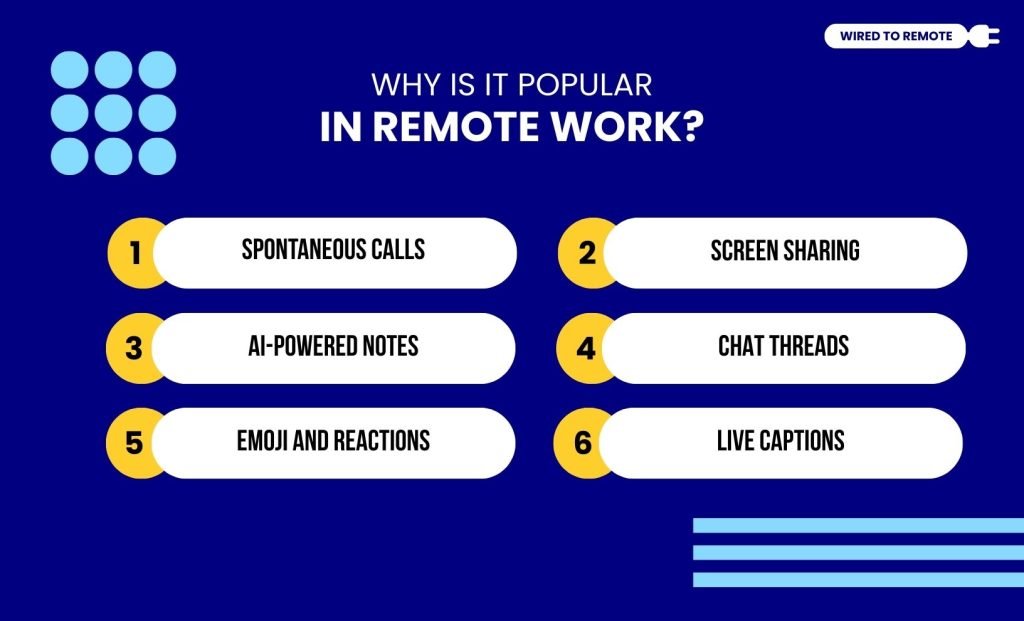
Given that remote work can feel a tad bit isolating, Slack Huddle is gaining popularity among workers. But much of its popularity lies in its features and benefits—
- Spontaneous Calls: Mainly, it allows workers to drop in a spontaneous call (audio or video) with their colleagues without needing to schedule a formal meeting.
- Screen Sharing: In addition to this, the simple call comes with a screen-sharing option that makes it a productive feature for discussion and troubleshooting.
- AI-Powered Notes: Moreover, it comes with an AI-powered notes-taking feature that summarizes the key points of the call.
- Chat Threads: Even though it is a simple call, Huddle has designated chat threads to keep a record of the call and the notes.
- Emoji And Reactions: Also, it provides a set of emojis and effects for the calls to help the workers express their emotions with emoji reactions.
- Live Captions: Since remote teams have members from diverse cultures and geographies, Huddle’s live captions make understanding easier for all.
Key Differences Between Slack Huddle And Conference Call
Even though Slack Huddle is often confused as another conference meeting app, there is a slight difference between them. So, some of these core differences include—
| Slack Huddle | Conference Call |
|---|---|
| 1. It is an informal setup for an impromptu conversation with anyone in the workspace. | 1. It is a scheduled call set within a formal setting with a fixed list of attendees. |
| 2. There is no previously discussed agenda for the call. | 2. Oftentimes, there is a predecided agenda for the meeting. |
| 3. Initially started as an audio-only call, then introduced the video option. | 3. Offered both audio and video calls from the get-go of the launch. |
How Does Slack Huddle Work In Remote Work?
Generally, the Slack Huddle feature is provided to paid users. So, with a premium subscription, anyone can use the feature in their remote work.
Here’s how you can set up a Slack Huddle for your remote work—
- Go to the DM or channel where you want to start the Huddle.
- On the right-hand side of the header, click on the headphone icon.
- Or, you can use the keyboard shortcut — Ctrl + Shift + H (Windows) and (Cmd + Shift + H (Mac).
- Then, use the “Add People” icon to add more participants to the call.
- Now, once the huddle starts, you can mute or unmute your microphone using the Mic icon.
- Similarly, you can share your screen by selecting the Screen icon.
- Also, click on the 3 dots on the screen and select “Turn On Captions” for live captions.
- Finally, you can keep the huddle screen at the sidebar or in a right-hand square box.
Joining A Slack Huddle
Similar to starting a Slack Huddle, joining an active one is quite easy. So, just follow these steps to join the huddle—
- If you find an active Huddle and want to join, click on the Headphone icon.
- Then, go to the channel or DM and toggle on the Headphone sign to hear the conversation.
- Also, use the Mic icon to talk and chip in on the conversation.
- But if you want to join a Huddle with an external partner, you need to enable Slack Connect before joining the conversation.
- Then, find the Headphone icon in the top right corner of the window and click on it. This way, you can join the conversation instantly.
Things To Keep In Mind While Using Huddle In Slack
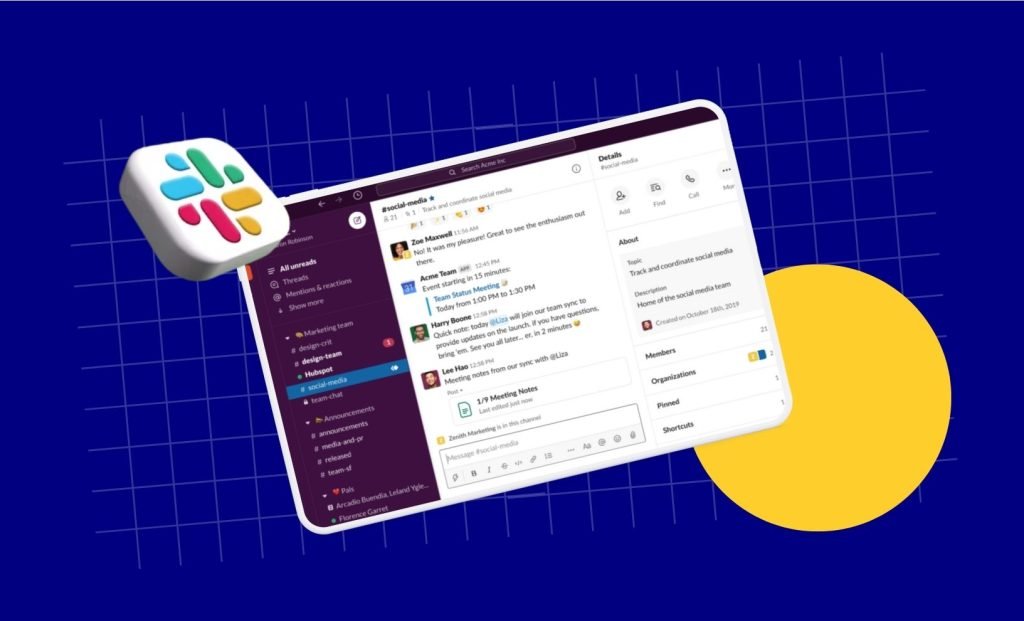
Having a communication feature like Slack Huddle can effectively improve the overall work environment in a remote setup. Enabling workers to collaborate and build team bonds.
But while using it, a few considerations should be made—
- Avoiding any offensive or discriminatory comments and remarks.
- Keeping the conversation friendly and engaging without abusing anyone verbally.
- Preventing overextending the call that might affect the productivity of the team.
By focusing on these things, remote workers can utilize the platform to its full potential.
So, now that you know all about— “What is Huddle in Slack?” Go ahead and use it to get the feel of office culture without stepping out of your remote work comfort zone.
FAQs
Technically, your boss or employer cannot hear your Slack Huddles with your colleagues or teammates. Given that it can only be listened to in real-time, there is no recording of the call that your employer can check later.
Yes, when someone deletes a message in Slack, it is completely deleted from the database. So, retrieving it can be difficult. However, based on the organization’s policy, Slack can retain the deleted messages in separate databases for a specific period.
Generally, your employer or boss can track your Slack activity, including your messages, engagement, and channel activity. But this completely depends on your company’s policy and admin permissions on Slack.
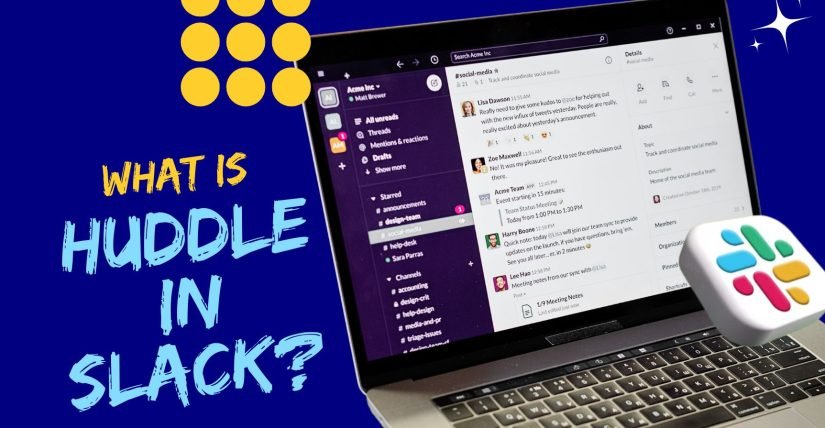
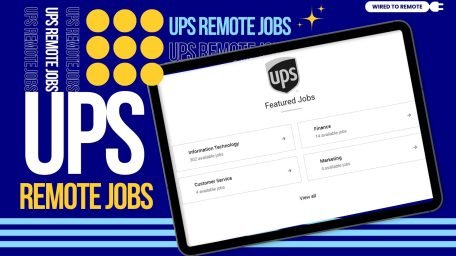
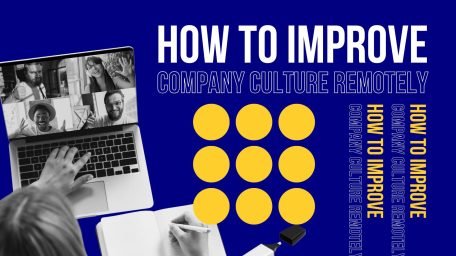
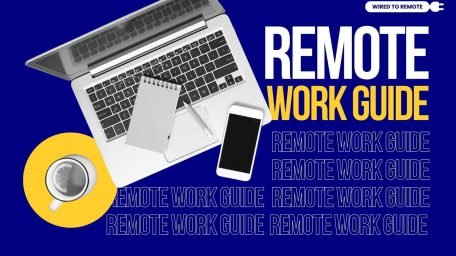
Leave A Comment