- Slack is a digital communication platform that allows remote workers to communicate and collaborate in real-time.
- It provides dynamic tools and features to streamline workflows and manage projects by maintaining effective workplace communication.
- How to add someone to a Slack conversation— Open the Slack channel or DM, click on the “Add people” option, and search their name or email ID.
One of the core challenges of remote work is effective communication. Maintaining workplace communication across diversely located teammates is simply hard.
But with modern technologies, remote communication and collaboration have become easy and efficient. And, amidst the countless communication systems, Slack stands out the most.
With its dynamic features and efficient functionalities, it has snatched the spotlight as one of the best remote collaboration tools.
But only having the app is not enough. Knowing how to use it correctly is important to ensure you are effectively communicating in a remote team.
Whether you want to move messages in Slack or manage access to Slack messages, you need a proper guide. So, I have brought you a complete guide delving into the basic Slack functions.
In this blog, I am going to explain how to add someone to a Slack conversation by exploring the diverse methods, troubleshooting common challenges, and more.
So, without waiting any longer, come dive right into it!
What Is A Slack Conversation?
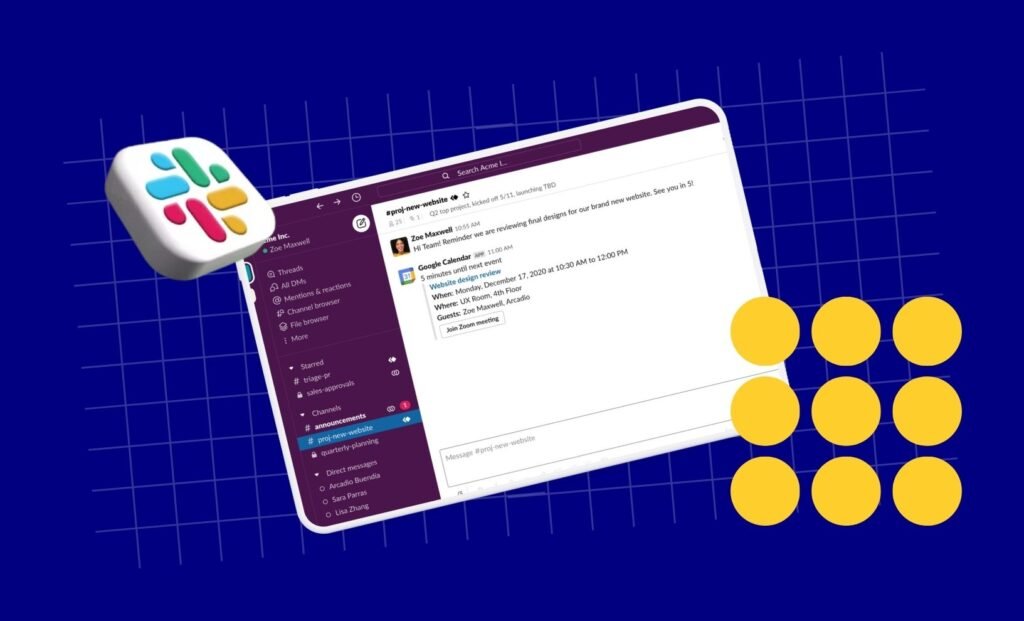
First things first, Slack is a digital communication tool that facilitates remote teams to effectively collaborate and maintain workplace communication.
So, it helps in streamlining information flow and preventing miscommunication.
Moreover, it provides conversation channels, direct messages (DMs), and third-party software integration. So, remote teams can organize and collaborate on projects efficiently.
In addition to this, Slack allows remote workers to share files and save documents in searchable archives. So, they can find the files from the conversation threads of dedicated channels.
That is, Slack provides a complete communication system for managing workflow and information in an organized manner.
How Does It Benefit Remote Firms?
By providing a comprehensive and centralized communication system, Slack helps remote firms manage the flow of information. Apart from this, it offers numerous benefits to remote companies, which include—
- Reducing workplace miscommunication with real-time messaging and calling systems.
- Providing a single space for sharing files and information.
- Streamlining workflows and managing projects with the integration of third-party tracking tools.
- Fostering team morale and team bonding among diversely located teammates.
- Automating message responses and company announcements with the AI-powered Slackbot.
How To Add Someone To A Slack Conversation?
Firstly, when you add someone to a Slack conversation, they get access to key project updates, conversation history, and ongoing discussions.
So, there’s no need to forward the important messages separately to a single person. Now, here’s how to add someone to a Slack conversation using various methods.
Adding Someone To A Slack Channel
If you want to add a new team member to an existing Slack channel, follow the steps below—
- Open Slack and visit the particular channel where you want to add someone.
- Click on the channel name and open the conversation header.
- Then, click on the “Add people” option from the dropdown menu.
- Within the box, type the name of the person or their email ID.
- Then, click on the “Add” button.
- Finally, confirm their access to the channel messages and participation in discussions.
Adding Someone To A Sack DM
Similar to adding someone to a Slack channel, the process of adding them to a Slack DM is also simple and easy. So, just follow these steps—
- Open Slack and go to the DM section.
- Click on the list of members and scroll to find the name.
- Alternatively, click on the search box and type the name of the person.
- Then, click on the 3-dots and open the menu. Scroll down and select the “Add people” option.
- Once the name of the person pops up, click on it.
- Finally, confirm their access to the discussions and prior messages.
How To Troubleshoot Common Challenges In Slack?
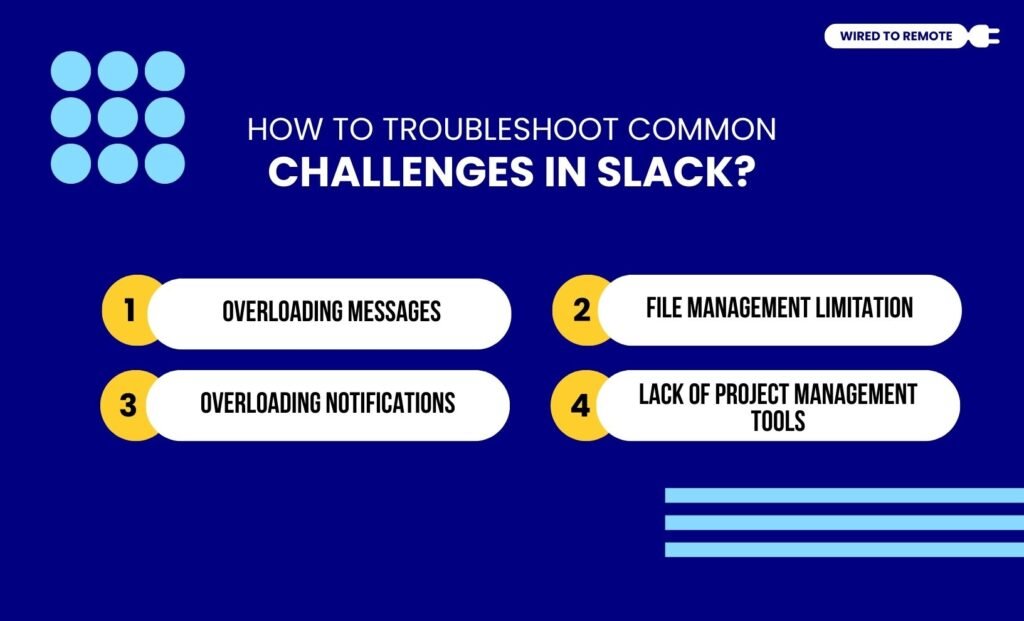
Even though Slack is a great communication tool, it comes with certain challenges and limitations. And that can make using it feel more difficult than productive.
So, here are some of the common troubleshooting ideas to overcome these common challenges—
1. Overloading Messages
Being a part of multiple Slack channels means overwhelming notifications and unending messages. Moreover, amidst the constant message updates, important messages get lost.
So, mute casual chats and informal channels to get notifications from only important channels. This way, staying updated and productive becomes easier.
2. File Management Limitation
Since Slack has no designated file storage system, finding a particular file in the conversation threads can be difficult.
But, if you use the Star feature to bookmark important messages and shared files in the channels, you can easily find them from the Starred items section.
3. Overloading Notifications
Moreover, Slack notifications can be distracting. These constant alert tones for messages, updates, and reactions can shift your focus from work.
But this issue can be solved by customizing the notifications. So, you can keep the notification turned on for important channels while turning them off for other channels.
4. Lack Of Project Management Tools
Finally, Slack comes with zero built-in project management tools. So, it can be difficult to track project progress from the conversation threads.
But the best part of Slack is that it allows users to integrate third-party project management tools seamlessly. So, you can integrate task management and time tracking tools to manage the projects.
Things To Keep In Mind While Adding Someone In A Slack Conversation
Now that you have a complete idea of how to add someone to a Slack conversation, you can easily add the new teammate to the group chats.
Although the process of adding someone to a Slack conversation is simple and easy, a few considerations need to be made—
- Double-checking what information and messages the new person has access to.
- Avoid sharing personal and sensitive details in public channels.
- Pinning important and relevant information to the conversation threads.
This way, the new person can have access to the announcements and important updates regarding the projects. Also, they can give their input and follow the streamlined information flow.
So, if you are ready to experience real-time collaboration and communication while working remotely, go ahead and start using Slack today!
FAQs
Generally, the new person added to any Slack conversation gets a notification. So, they can access the chats and scroll through the important messages in the channels or DMs.
If you cannot add someone to a Slack conversation, it can be because of one of the two common reasons. Firstly, the admin of the channel might have restricted others from adding new members. For this, you need their permission. Alternatively, you have entered the wrong name of the person. So, check their name and try to add them again.
Generally, in public channels of Slack, new joiners to the conversation threads have access to older messages shared in the channel. So, they can check the message history. But if it is a private channel, then they might not be able to check the previously shared messages in the channel.
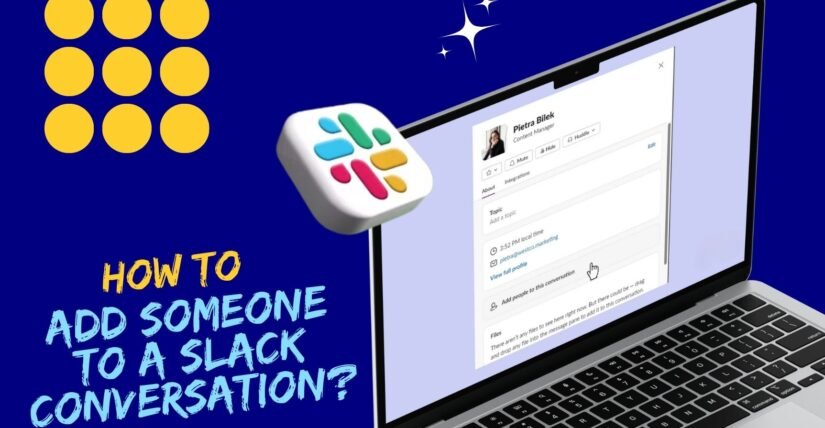

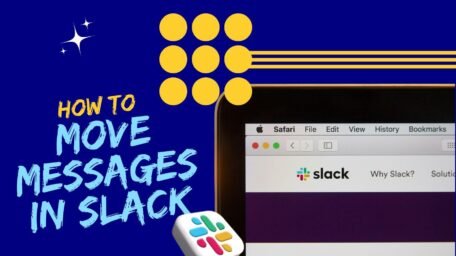
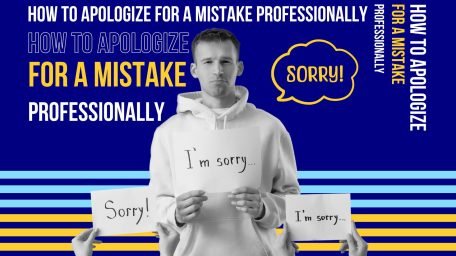
Leave A Comment