- Slack is a digital communication system that provides dynamic features for effective workplace communication in a remote work setup.
- Moving messages in Slack helps in organizing and streamlining communication for efficient workflows.
- Steps to move messages in Slack— Hover over the message, Click on the 3 dots, Select the “Move to Channel” option, and Choose the destination.
With remote work on the rise, maintaining effective workplace communication has become a corporate concern.
By using different kinds of communication apps and systems, companies are trying to eradicate miscommunication issues and streamline workflows.
Amidst the countless options, Slack has become the go-to buddy for remote teams.
With its dynamic features and streamlined communication system, it keeps the workplace conversations organized and professional.
Moreover, it ensures the right message is delivered at the right time. Naturally, it is gaining popularity in the corporate world.
But the most striking feature it offers is moving messages across different channels. Making the delegation of information smooth and simple.
So, if you are wondering, “How to move messages in Slack?” Your remote buddy is here to help.
In this blog, I am going to delve into the diverse methods to move messages in Slack by exploring—
- Slack’s message management,
- How to move messages,
- Common issues to avoid, and more.
Stay tuned!
What Is Slack Message Management?
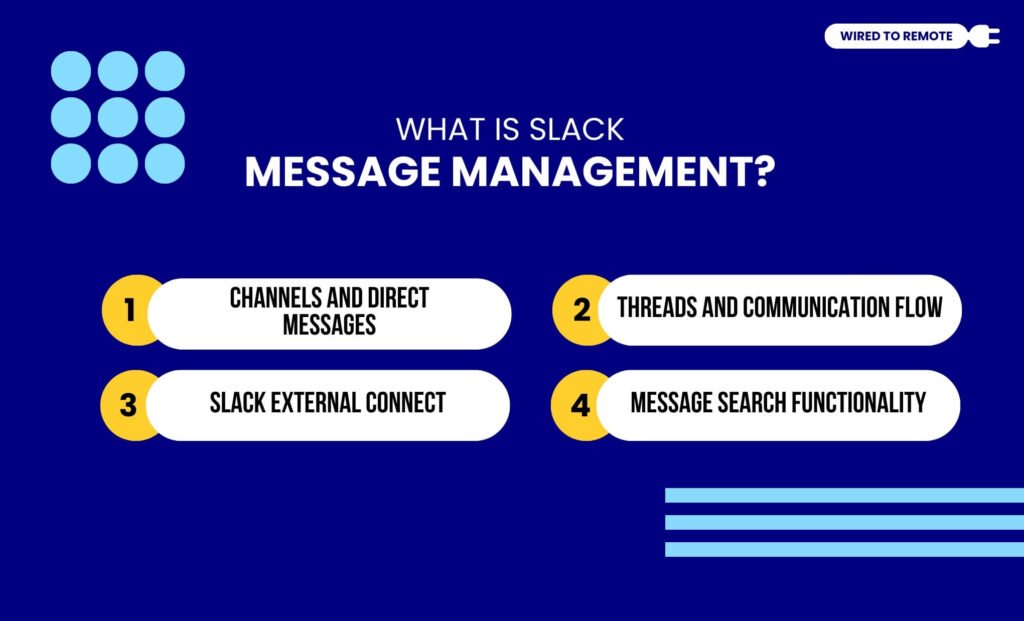
To put in simple words, Slack is a digital communication tool that offers various message management features.
So, it aims to provide clear and effective communication within the remote work setup. Some of its key features include—
· Channels And Direct Messages
Firstly, Slack offers both group channels and direct message (DM) features to help employees communicate remotely. So, by using the DM, workers can communicate one-on-one or create small team chatrooms.
In addition to this, they can use the channels to create discussion forums to maintain workplace communication. Moreover, these channels can be both Public or Private.
So, based on the work culture needs, these spaces can be used for delivering information or facilitating group discussions.
· Threads And Communication Flow
To ensure the flow of communication is maintained, Slack provides conversation threads to keep related messages in one organized space. So, reducing the cluttered discussions.
In addition to this, workers can bookmark important messages and save them for later within the threads. So, it is easier to find important information later from the chat threads.
· Slack External Connect
Apart from the internal communication system, Slack comes with a built-in feature called Slack Connect to enable external collaboration.
So, basically, creating a shared space where workers can communicate with the clients, customers, and external partners regarding project updates.
· Message Search Functionality
Finally, Slack provides an efficient search functionality to look for older messages, information, and shared files within the conversation threads.
So, it is easier to manage workplace communication through the searchable archive.
Why Is Moving Messages In Slack Essential For Remote Teams?
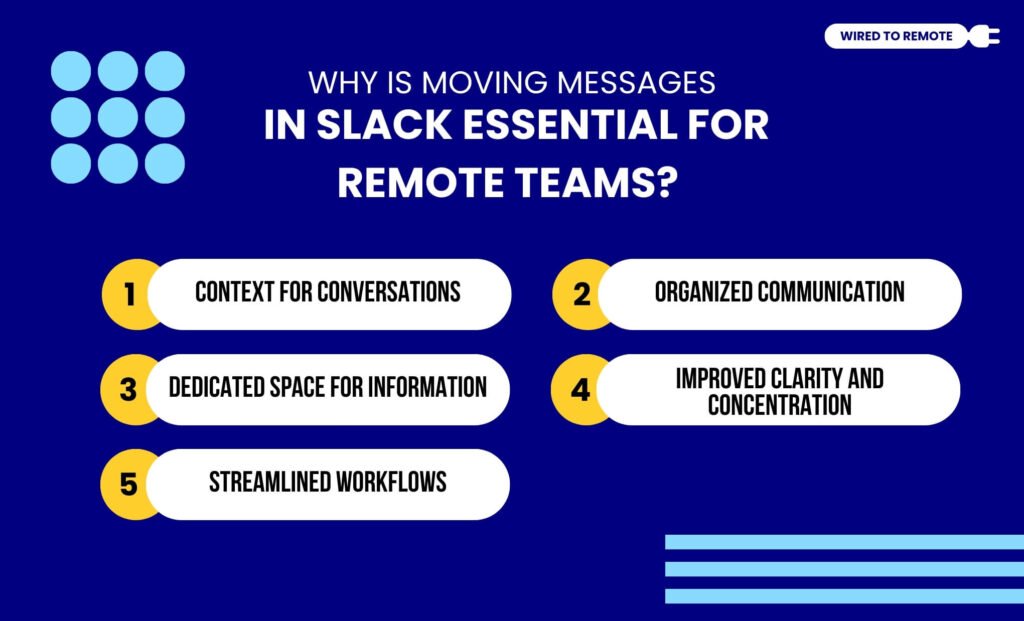
Given that Slack enables efficient communication within the workplace, it is readily adopted by remote teams.
Moreover, its moving messages feature improves organizational efficiency. So, here’s how this feature benefits remote work—
- Context For Conversations: Moving messages from channels to DMs can provide the background context of the discussion. So, workers can understand the details and communicate properly.
- Organized Communication: Moreover, moving messages to specific groups can help in organizing important messages. So, the workers can find relevant information easily whenever they need it.
- Dedicated Space For Information: In addition to this, workers can move messages to appropriate channels and DM threads to create a dedicated space for keeping the information safe. So, it doesn’t get lost in the flow of the chats.
- Improved Clarity And Concentration: Additionally, moving the right information to the right channel helps deliver clear messages to workers. So, they can focus on their work with clarity.
- Streamlined Workflows: Finally, moving messages reduces scattered information within the workplace. So, it helps in streamlining the workflows for the workers to collaborate more efficiently.
How To Move Messages In Slack?
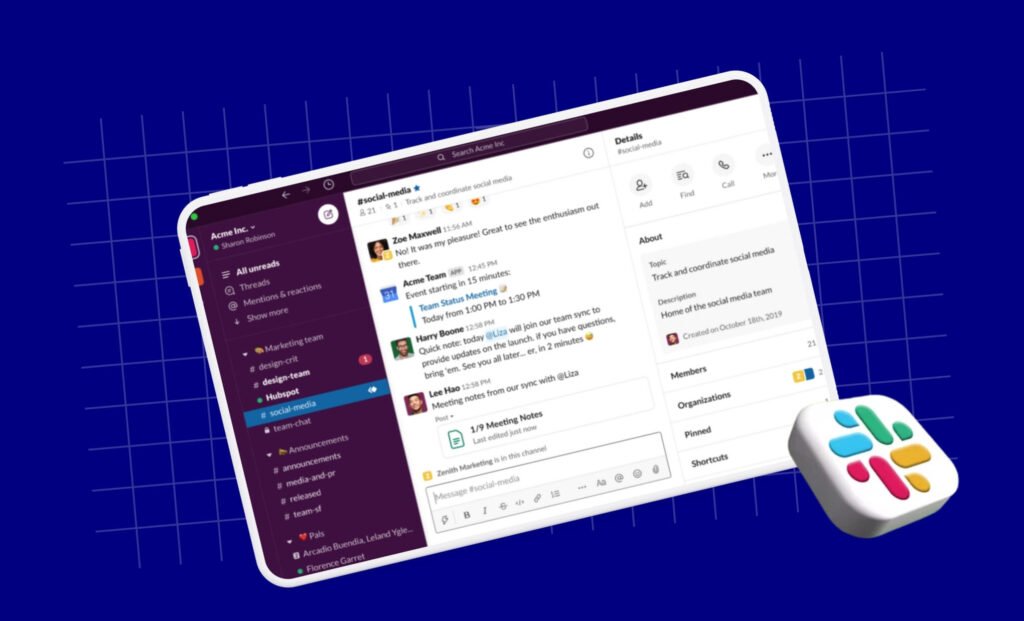
Now that you have a comprehensive idea about why remote teams need to move messages in Slack, here’s how to do it easily—
Moving Messages Between Different Channels
You can use the moving messages feature in Slack to forward important messages from one channel or DM to another by following these steps—
- Open the Slack conversation and place your cursor over the message you want to move.
- Click on the 3 dots to the right of the message and open the menu.
- Then, click on the “Move to Channel” option and choose the destination for the message from the list of conversation threads.
- If you want to add any comment, simply type in the details and click on the “Move” button.
Saving Important Messages
However, if you want to save important messages by moving them to an organized folder, here’s the step-by-step guide—
- Move your cursor over the message you want to save.
- Then, click on the 3 dots and open the message menu.
- Scroll down the options and select the “Save to Saved Items”. This way, you can save the message in your saved collection.
Shortcuts For Moving Messages
If you are in a hurry and following these processes is tedious, then here are some shortcuts for moving multiple messages and history.
- Windows Keyboard Shortcut: By pressing the Ctrl+Shift+M shortcut on the keyboard, you can move important messages in a Windows operating system.
- Mac Keyboard Shortcut: But if you are using the iOS system, you need to press Cmd+Shift+M to move the selected message.
- Multiple Messages: Also, when moving multiple messages, select all of them and then open the message menu by clicking on the 3 dots.
- Message History: Additionally, Slack will provide a history record of the moved message by showing its new destination.
Common Issues With Moving Messages
While moving messages in Slack, workers often encounter a few challenges. But by taking the right measures, these issues can be easily overcome.
So, some of the common challenges include—
- The moved message is not appearing in the new location.
- You are not able to move the message following the steps.
How To Troubleshoot Them?
Given that there might be a few issues while moving messages in Slack, here are the solutions to troubleshoot them—
- If you cannot find the moved message in the new channel, check whether the channel is archived or not. Moreover, check if you have access to modify and view changes in that channel.
- Also, if you are not able to move the messages in a channel, check if you are restricted. That is, if you do not have the permission to make changes in the channel, you won’t be able to move messages. So, you can contact your workplace administrator to give you the necessary permissions.
Things To Keep In Mind While Moving Messages In Slack
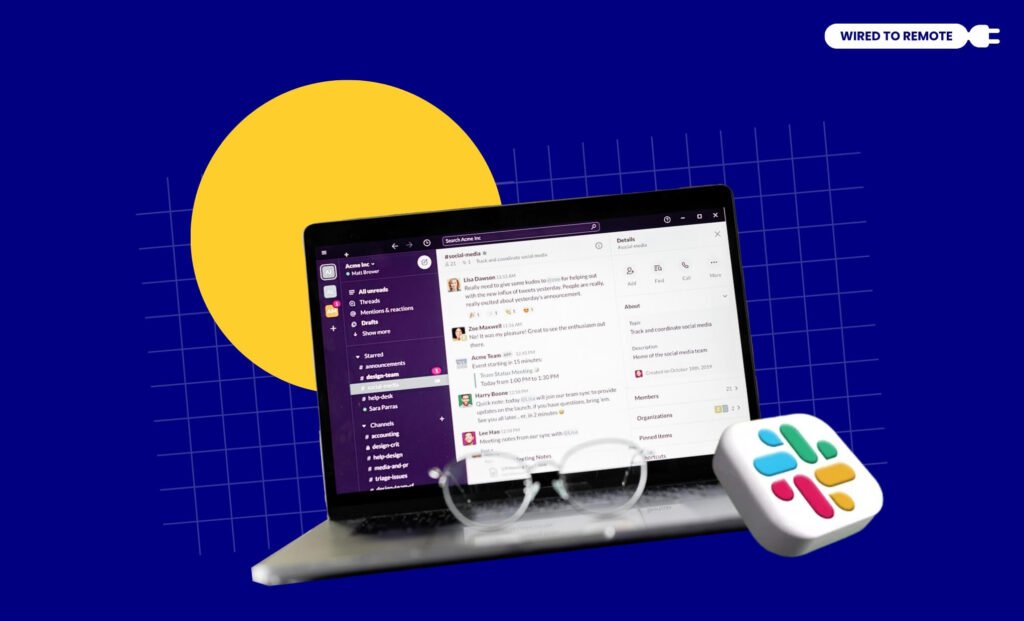
Along with time management software and project tracking tools, remote work needs an efficient communication system. So, having a proper communication tool for the remote work setup is vital.
And, Slack provides the perfect set of features to move messages across channels and DMs. So, making workplace communication seamless and streamlined.
But to ensure you are using the feature properly, a few considerations should be made—
- Avoiding moving messages to every channel and cluttering them.
- Moving important and relevant messages for contextual understanding.
- Organizing moved messages for better communication within the workplace.
This way, workers can use the full potential of the moving messages feature.
So, now that you have the complete guide on how to move messages in Slack, go ahead and use it to enhance your remote communication and streamline the workflows with ease.
FAQs
Organizing messages on Slack is quite easy. Simply, open the Custom Sections on the channel’s sidebar and Star the important messages. This way, you will have bookmarked relevant information.
If you want to change the order of workspaces in Slack, you need to follow these steps —
• Go to the sidebar and select All workspaces.
• From the dropdown menu, select the Edit option and rearrange the workspaces.
• Also, you can use the filter options to drag and reorder them.
• Finally, click on Save & Reload to save the changed order in Slack.
Adding someone to a DM in Slack is easy. You just need to follow the steps below—
• Open the DM in Slack.
• Click on the Names in the conversation header of the window.
• Then, click on the “Add People” option and type in the name of the person you want to add to the DM.
• Once the contact of the person appears, click on “Next”.
• Finally, click on “Done” to finalize the process.
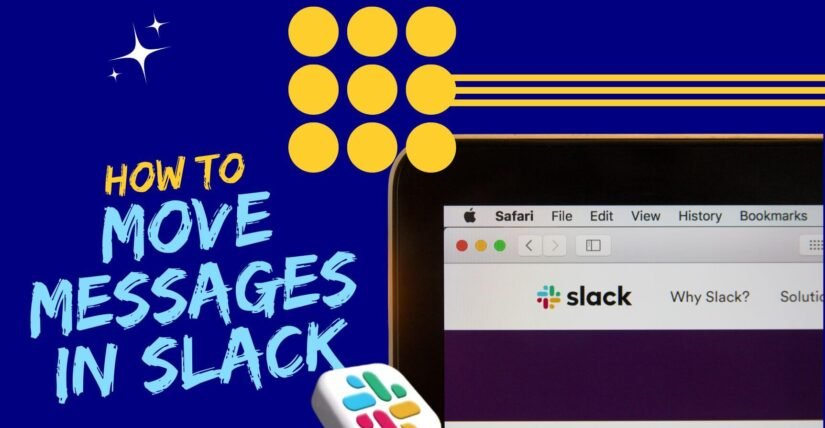
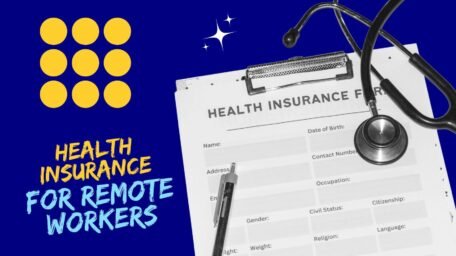


Leave A Comment